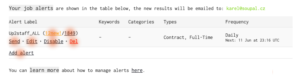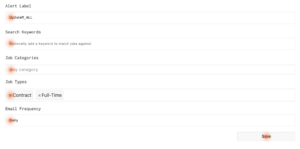This article describes the options you have to manage alerts. We assume you have already created at least one alert, as described in this article.
Clicking the link at the end of your alert email will take you to the alert management page:
Mind the numbers next to the alert name – those represent all and new jobs matching your alert. If you click through the links – you will land on the jobs query page. The “new!” link is handy when checking the latest arrivals.
Hovering over the alert line will display actions you can take. There are five possible actions:
1/ Send – in case there are new results, this option will be enabled and will send the alert email immediately
2/ Edit – opens a new page with a form where you can amend the existing alert:
3/ Disable/Enable – this option toggles the email sending off or back on
4/ Del – this will delete the alert irreversibly
5/ Add Alert – this option leads to the same form as the Edit, but it will create a new alert from scratch
And BTW: You can reach the same page by clicking on the “My JOBs” icon if present.
We hope this helps with your job search!